To get started with the Word Add-in, you can either:
- Install the Add-in as a single user
- Deploy the Add-in to a Microsoft 365 organisation
Install the Add-in as a user
- Open Microsoft Word and create a new document
- From the toolbar, select Insert > Add-ins > Get Add-ins
- A new window should pop up displaying the AppSource store. Search for Inkstone in the searchbar. Select Add.
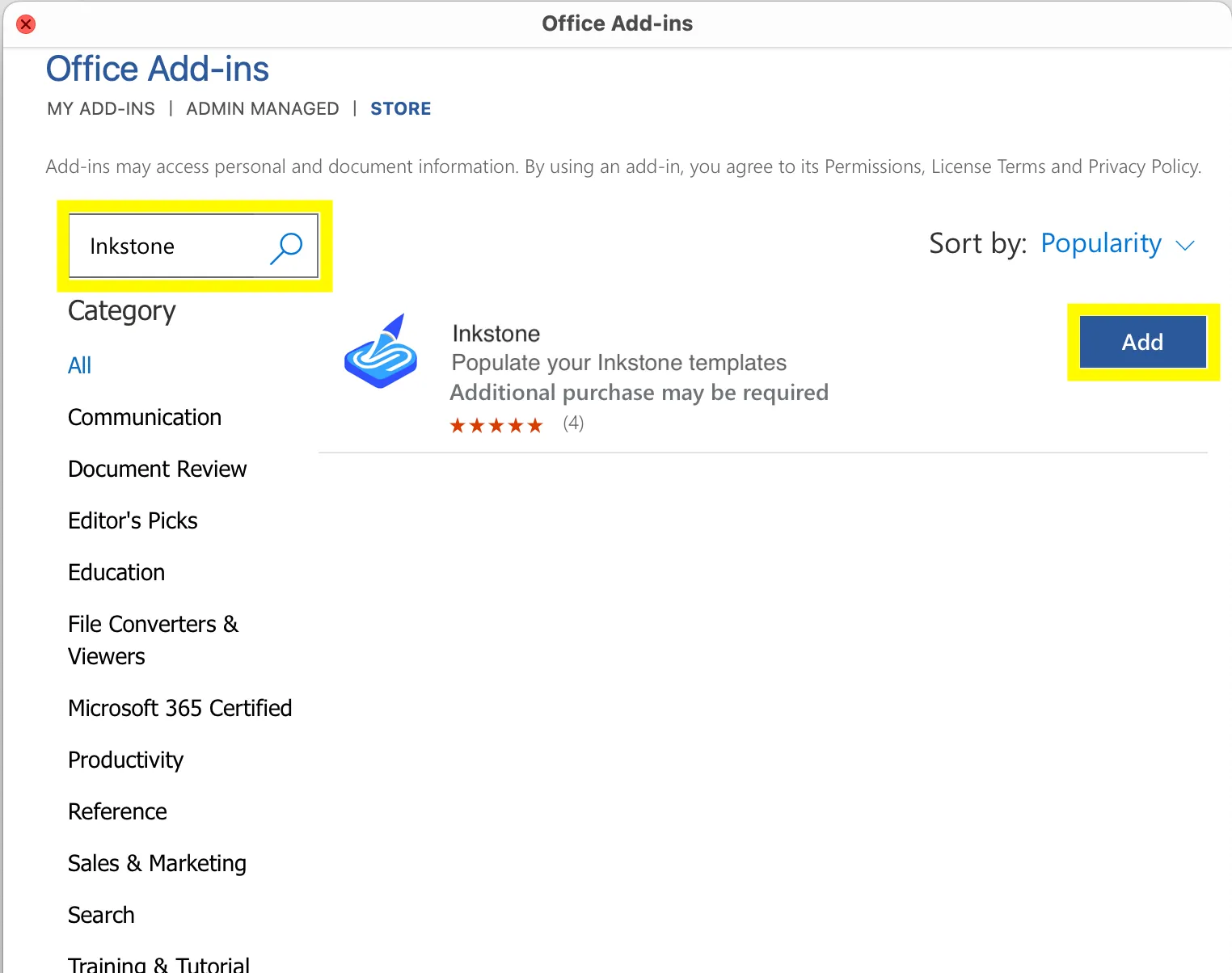
- In the new window, select Continue to agree to the terms
- Once installed, the Add-in can be accessed from the Microsoft Word ribbon

Deploy the Add-in to a Microsoft 365 organisation
Requirements
- Microsoft 365 Business licenses (Business Basic, Business Standard, Business Premium), Office 365 Enterprise licenses (E1/E3/E5/F3), or Microsoft 365 Enterprise licenses (E3/E5/F3)
- Access to the Microsoft 365 admin console
As a Microsoft 365 administrator, you can configure the Inkstone Add-in to make it available to a few selected users or to all users in your organization.
Go to Integrated apps by following this link and sign in to your Microsoft Office 365 admin account if you haven't already
From the toolbar, select Get apps which will open up a dialog box to install an app from AppSource
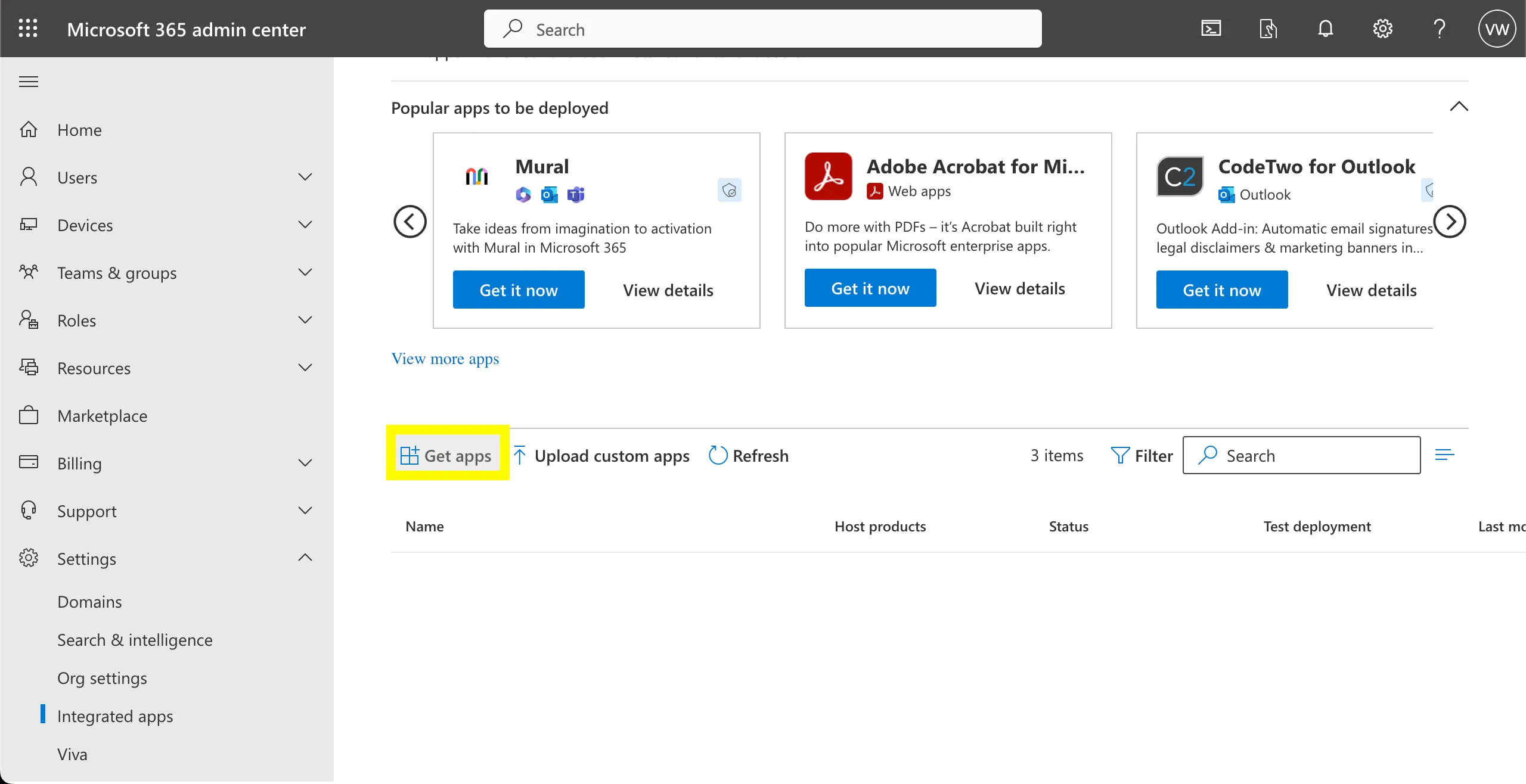
Search for Inkstone within AppSource
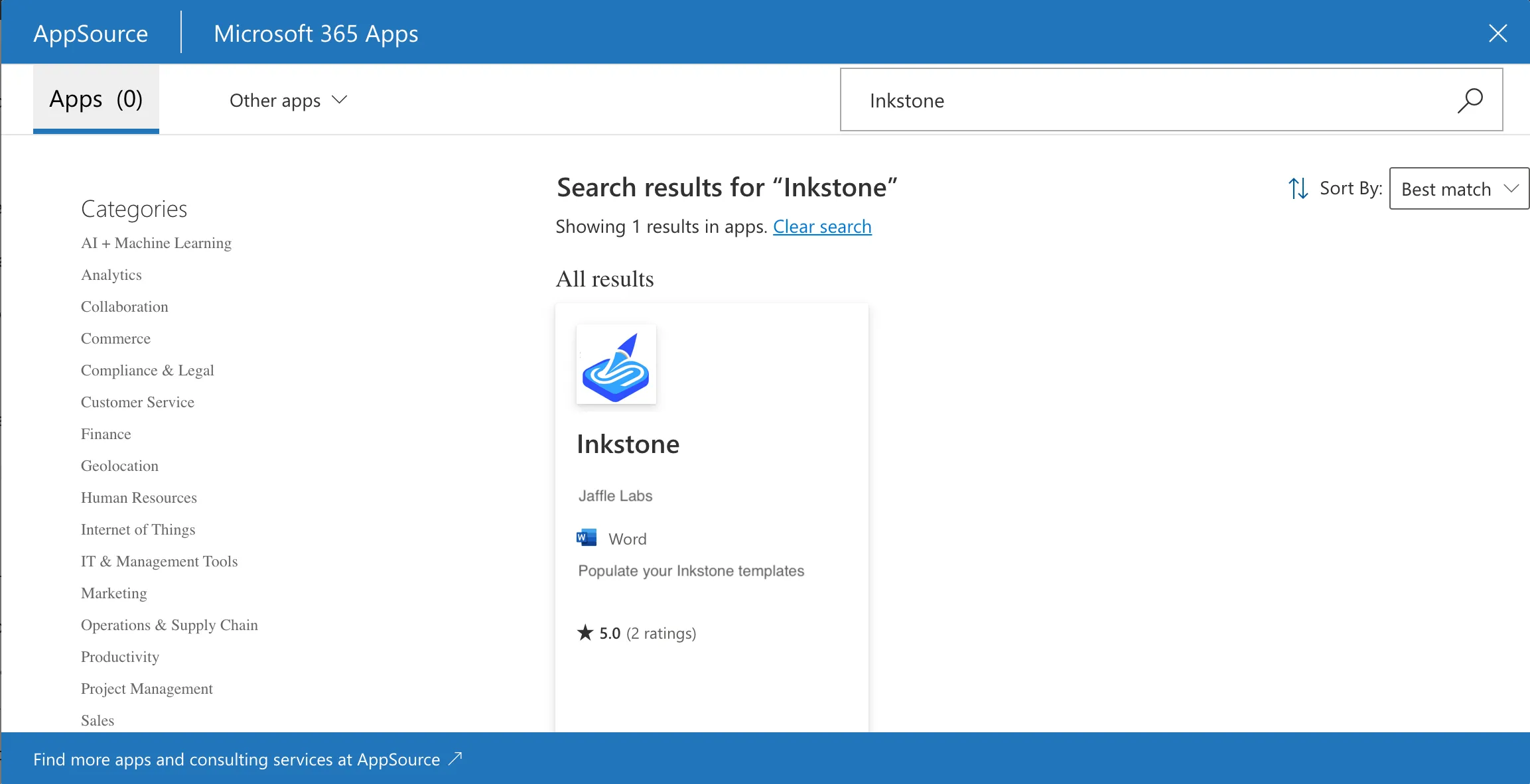
Select Inkstone and select Get It Now
This will open a new dialog box. Continue by selecting Get It Now
This will open a new dialog box where you can choose which users have access to the Add-in. Depending on your preference select either:
- Just me
- Entire organization
- Specific users/groups
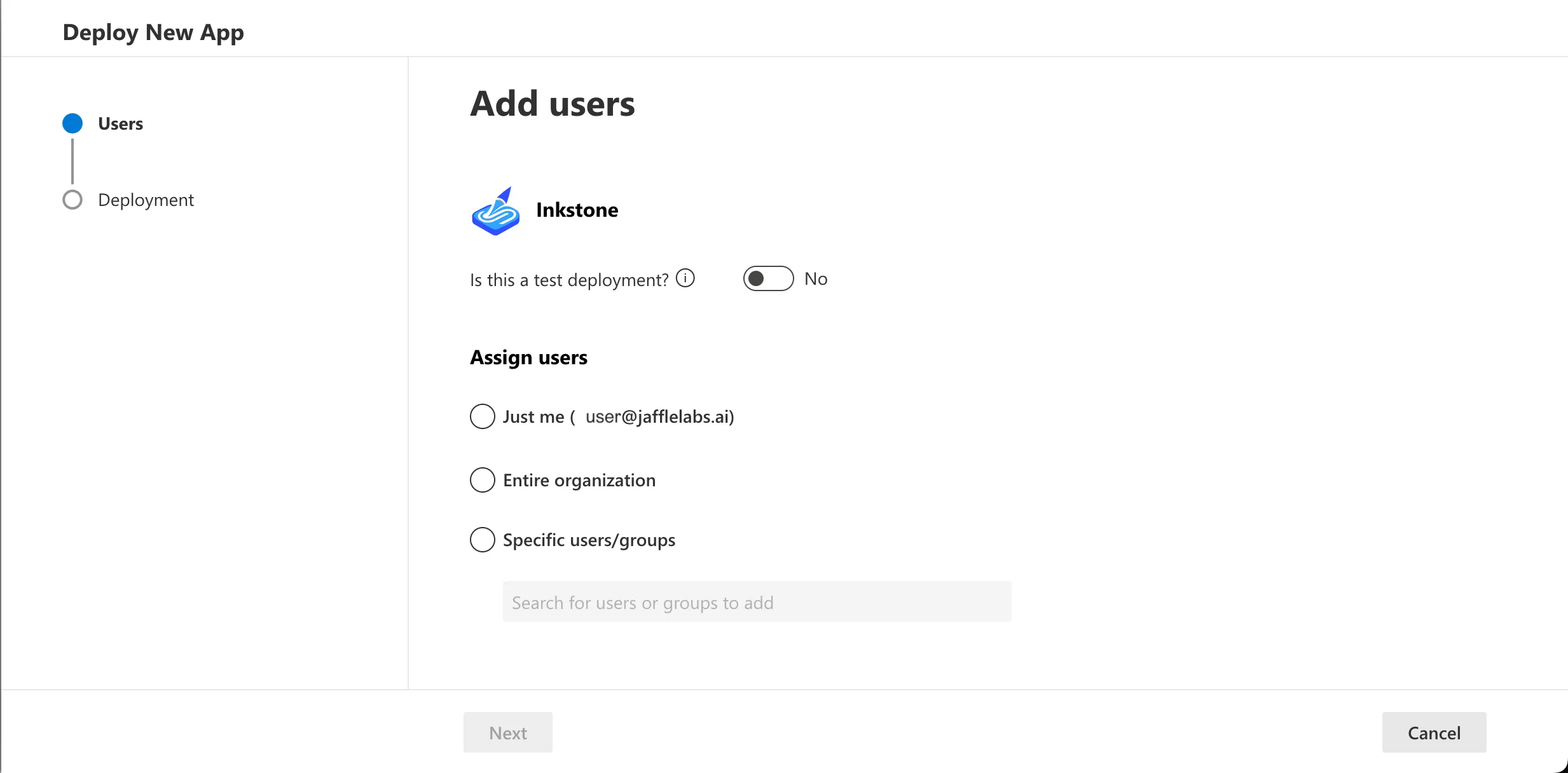
Follow instructions to Accept permissions, then select Next
Select Finish deployment to complete the deployment
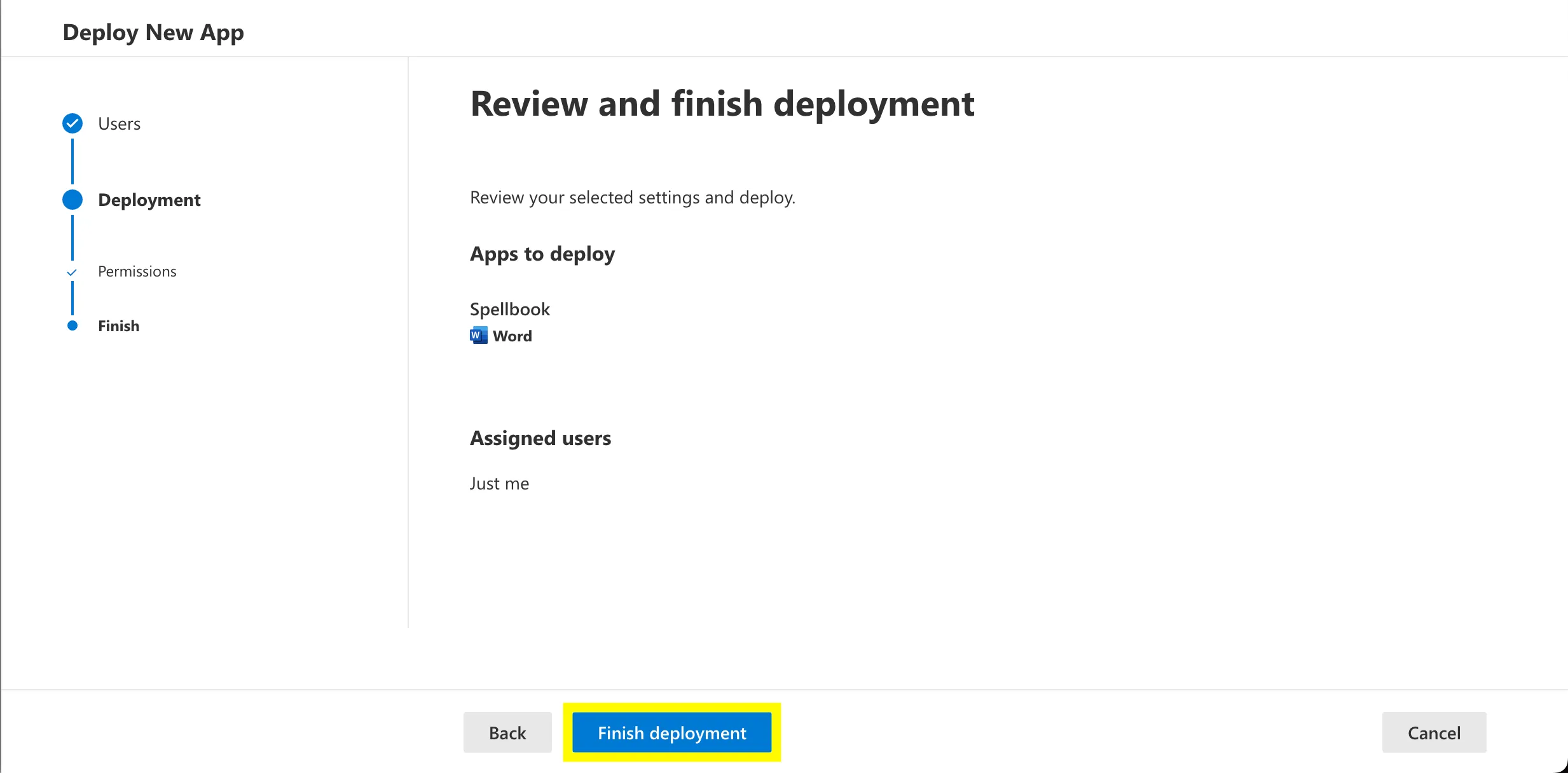
Select Done to return to the Integrated apps view. The Inkstone Add-in should be listed under Integrated apps
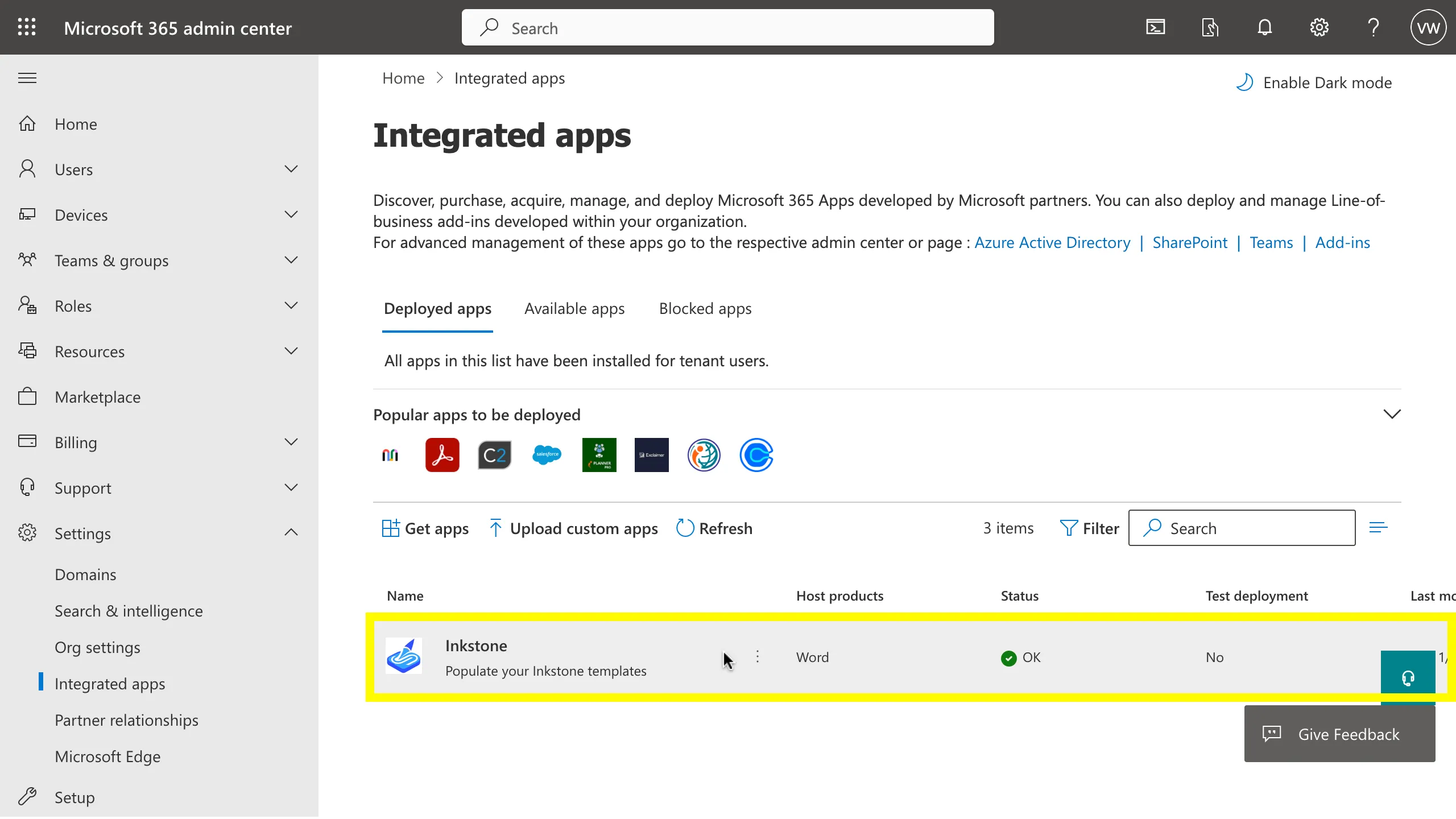 NOTE: Microsoft Word can take up to 24 hours to show a new Add-in.
NOTE: Microsoft Word can take up to 24 hours to show a new Add-in.Once deployed, a user should be able to start the Add-in from the Microsoft Word ribbon

If the Add-in doesn't appear automatically, ensure you are signed in with an account that has is part of the Microsoft 365 organisation and has been given access to the deployed Add-in. If this is the case, from the toolbar, select Insert > Add-ins > My Add-ins. A new window should pop up. Select Admin Managed and Refresh

For more information about enterprise deployment of Office add-ins, see https://learn.microsoft.com/en-us/microsoft-365/admin/manage/office-addins?view=o365-worldwide